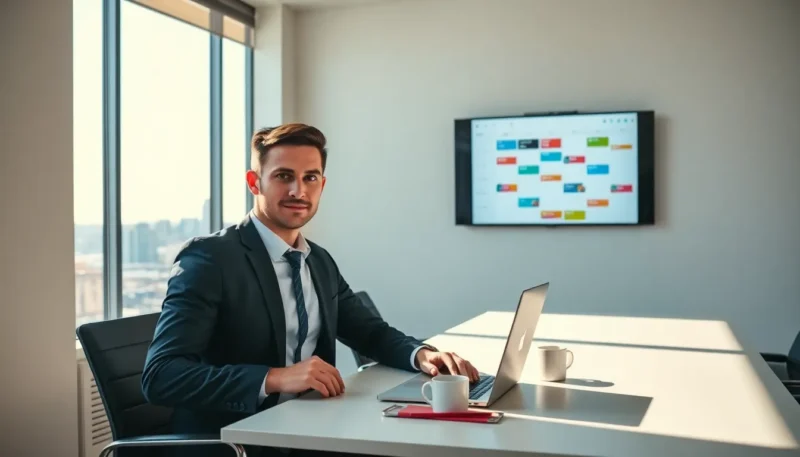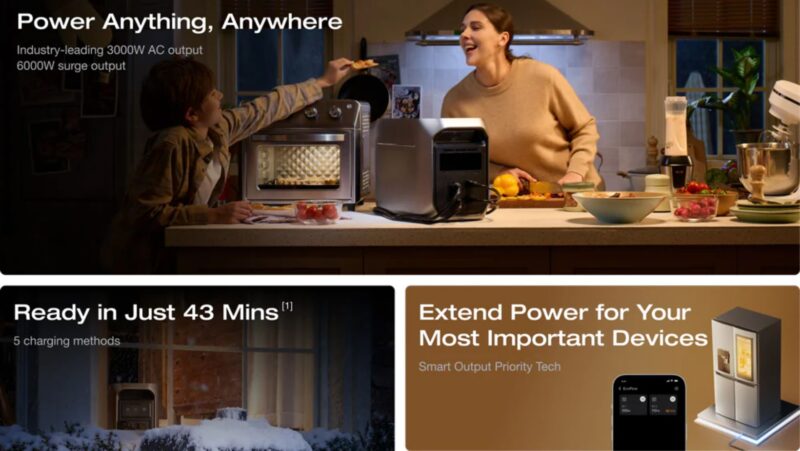In today’s fast-paced world, being efficient is no longer just a goal: it’s a necessity. Outlook, that trusty email companion, offers a treasure trove of features that, when mastered, can turn anyone into an email wizard. But rocking Outlook isn’t just about clicking random buttons and hoping for the best. It’s about knowing the tips and tricks that can transform every click into gold. If you’ve ever wondered how some people seem to breeze through their inbox while you’re drowning in emails, you’re in the right place. Let’s uncover the secrets that will make your Outlook experience not just easier, but downright enjoyable.
Outlook Tips and Tricks

Keyboard shortcuts can feel like a hidden language for Outlook users. But, understanding these shortcuts can save significant time and add convenience to day-to-day tasks. For instance, pressing Ctrl + R instantly opens a reply, while Ctrl + N creates a new email. Remembering just a few of these can catapult productivity. For organizing emails, Ctrl + Shift + V allows users to move items to a folder of choice without lifting a finger.
Also, users can use shortcuts for calendar management as well. To create a new appointment, a simple Ctrl + Shift + A does the trick. Familiarizing oneself with these shortcuts can make the entire Outlook experience feel smoother and more intuitive. Embracing these tips can seem trivial, but the cumulative effect is anything but.
Some Essential Shortcuts Include:
- Ctrl + Enter: Send an email.
- Alt + S: Send email.
- Ctrl + Shift + I: Open Inbox.
Each of these shortcuts is designed not only to save time but to also eliminate some of the common frustrations encountered when navigating the interface. So, spend a few minutes memorizing these, and watch the hours you save pile up.
Customizing Your Outlook Interface
The default Outlook interface might work just fine for most, but customizing it can elevate your productivity levels to new heights. First, choosing themes can make the workspace visually appealing. For instance, switching to a darker theme can be easier on the eyes, especially during late-night work sessions.
Users can also rearrange the layout of the Reading Pane. Opting for a right or bottom position instead of the default left-side position allows for weighted flexibility in reading emails. Also, if that particular Inbox is cluttered, why not create a Quick Access Toolbar? Adding frequently-used actions provides fast access and reduces time spent digging through menus.
Besides, consider utilizing the Focused Inbox feature. This functionality intelligently separates important emails from the rest of the clutter, ensuring that the most critical messages get the attention they deserve.
These customizations, no matter how minor they may seem, can significantly impact overall organization and efficiency. So, take the time to tailor Outlook to meet individual preferences. It’s an investment that pays off in enhanced productivity.
Organizing Your Inbox Effectively
An organized inbox is like a well-kept garden, easier to manage and pleasing to the eye. One of the best ways to accomplish this is through folders and categories. Creating specific folders for different projects can help in segregating emails based on relevance. Adding categories allows users to color-code emails, making it simple to visualize priorities at a glance.
Also, employing the Rules feature automates inbox management. A rule can ensure that every email from a specific sender is automatically sorted into a designated folder. This lessens the chaos and helps maintain focus.
Tips for Effective Organization:
- Set a specific time for checking emails each day to avoid continuous interruptions.
- Keep unread emails to a minimum by either responding immediately or sorting them into appropriate folders.
- Regularly archive old emails, as this can clear clutter without losing historical context.
With a few strategic adjustments, anyone can transform a chaotic inbox into a streamlined, efficient workspace.
Leveraging Calendar Features for Better Time Management
Outlook isn’t just for emails. It boasts a robust calendar feature that can enhance time management tremendously.
Creating and managing appointments is straightforward. Recurring appointments can be set with just a few clicks. Imagine scheduling weekly team meetings with a simple command, so saving time and ensuring everyone’s on the same page. The Event Reminder feature ensures important appointments don’t slip through the cracks.
Consider these Calendar Tips:
- Use Categories: Much like email organization, categorizing calendar events by color can significantly ease viewing schedules at a glance.
- Shared Calendars: When inviting colleagues to events, sharing calendars can streamline scheduling and help avoid conflicts.
- Integrate Tasks: Tasks can be created from emails directly, allowing users to manage responsibilities without leaving their inbox.
These features often go underutilized, but those who embrace them gain not just clarity but also control over their time.
Integrating Outlook With Other Tools
Outlook can function even more powerfully when integrated with other essential tools. For example, syncing it with Microsoft Teams allows for streamlined communication. With a simple click, users can jump from an email to a meeting, facilitating real-time collaboration.
Also, many users find that integrating with project management tools such as Trello or Asana enhances workflow. Creating tasks directly from emails into these platforms keeps everything in one manageable space.
Tools to Consider Integrating:
- OneNote: Perfect for jotting down notes during meetings directly from Outlook.
- Third-party add-ins: Many options available to fill functionality gaps, like time tracking or CRM integration.
Such integrations not only save time but also prevent the need to constantly switch between applications, which can disrupt momentum. Leveraging these capabilities can elevate productivity to new levels.
Troubleshooting Common Issues in Outlook
Even the most proficient Outlook user can encounter quirks and glitches. Understanding how to tackle common issues can save headaches later. One of the frequent problems involves sync errors. When emails fail to sync, the first step is checking the connection. Often, logging out and back in can refresh the account.
Another prevalent challenge is dealing with slow performance. Regular maintenance can help here, deleting old files and emptying the Deleted Items folder can lead to increased speed.
For issues like the nievely infamous “Outlook not responding” error, users should try starting Outlook in Safe Mode (holding down the Ctrl key while starting). This often eliminates problematic add-ins that might be causing trouble. Knowing these troubleshooting techniques empowers users to face and resolve Outlook’s challenges confidently.