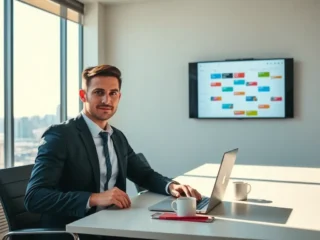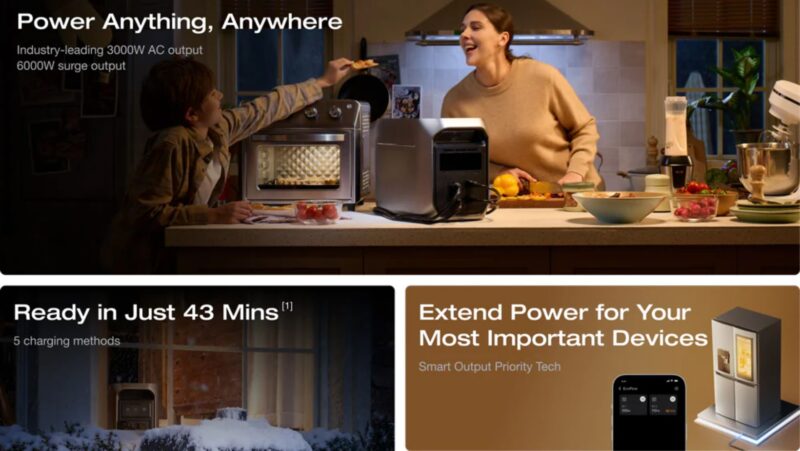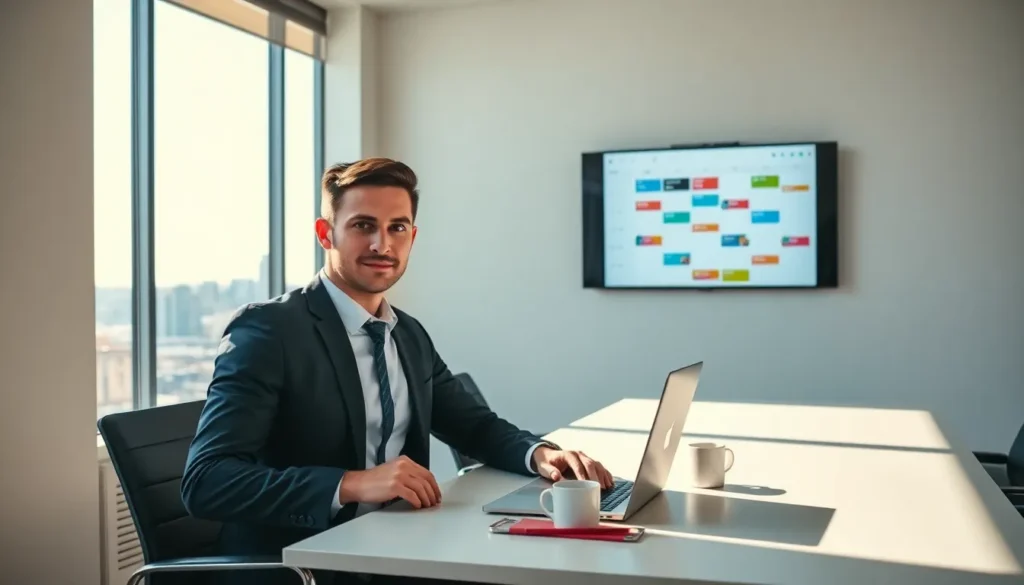
Google Calendar can sometimes feel like an enthusiastic puppy, full of potential but a bit chaotic. With its endless features, staying organized isn’t just a pipe dream: it can actually be a reality. Whether you’re juggling meetings, family appointments, or that brunch date with your friends who never show up on time, mastering Google Calendar can turn that chaos into streamlined bliss. So grab a cup of coffee, sit back, and jump into these game-changing tips and tricks that will make managing your time feel like a walk in the park.
Google Calendar Tips and Tricks
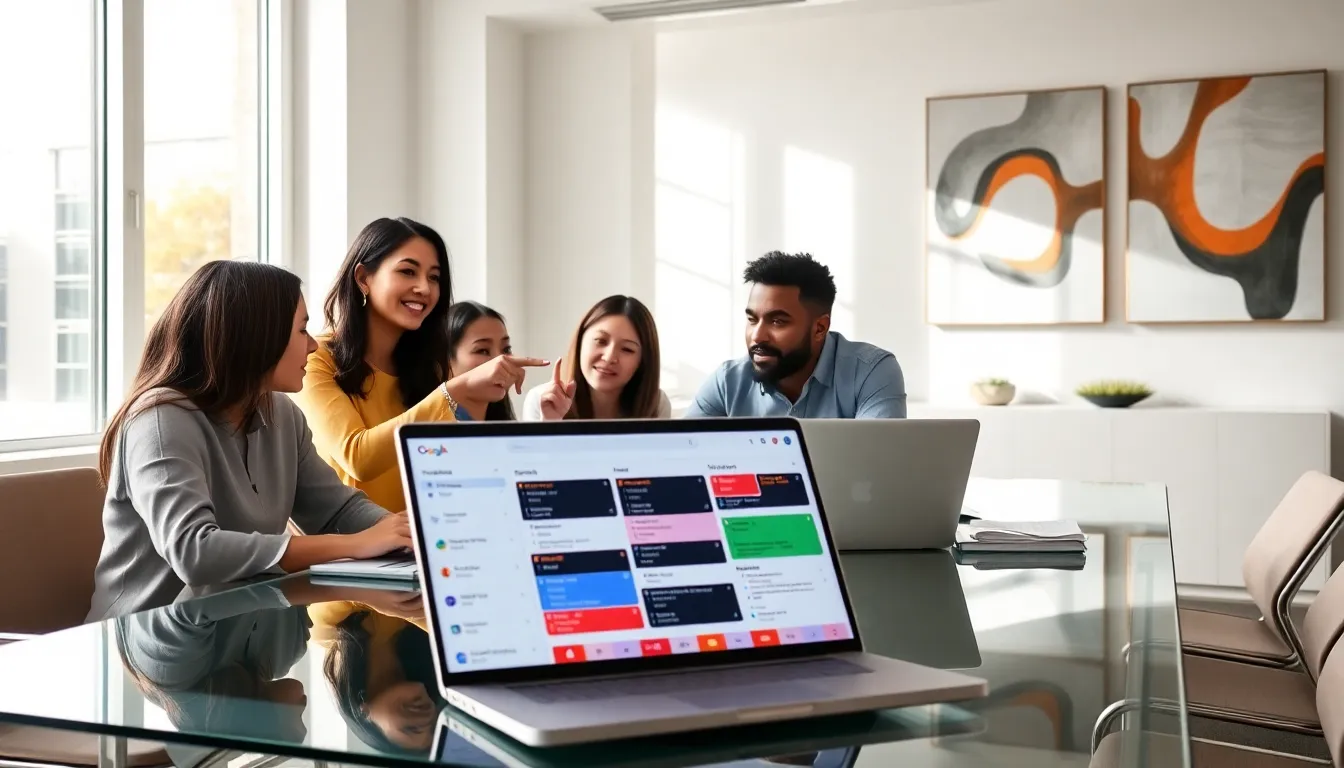
Basic Features You Should Know
Every journey begins with the basics. Google Calendar’s interface, though simple, packs a powerful punch. Users can easily view their schedules by day, week, or month. This flexibility ensures that they can find what they need at a glance. Plus, the ability to color-code events helps keep things visually organized.
Another excellent feature is the ‘Reminders’ function. This nifty tool allows users to set up reminders for anything, whether it’s taking out the trash or remembering your best friend’s birthday. With just a few clicks, one can transform a forgetful day into a well-structured experience.
Creating Events And Reminders Efficiently
Creating events should never feel like a chore. Google Calendar streamlines this process beautifully. With the ‘Create’ button, one can input the event details, set a date, and even add guests. Let’s not forget about the integration of reminders here. Simply check the box for a reminder, and voilà. You’ll receive a timely nudge about your important event, in case the universe let you down.
Also, setting up recurring events is a breeze. Whether it’s a weekly meeting or a monthly fitness class, users can select how often they want the event to repeat, transforming scheduling from a headache into a smooth operation.
Customizing Your Calendar View
Optimizing Notifications And Alerts
Nothing breaks focus quite like a flood of notifications. But, Google Calendar allows users to customize alerts, ensuring only important notifications pop up. This feature is crucial for maintaining concentration while staying in sync with appointments. With just a couple of clicks, users can fine-tune what they want to be alerted about, granting peace of mind amidst a busy schedule.
Adjusting the notification settings to deliver reminders hours or even days in advance can also be beneficial. Imagine preparing for that presentation well before the day arrives. That’s stress-free scheduling.
Integrating With Other Apps
Using Google Calendar For Team Collaboration
In businesses, collaboration can make or break a project. Google Calendar shines here, allowing team collaboration in real-time. By sharing calendars, colleagues can view each other’s availability and effortlessly set up meetings. This not only saves time but also reduces the back-and-forth emails that tend to bog down productivity.
Sharing Calendars And Managing Permissions
Sharing calendars with others is a breeze as well. Users can control what others see, whether it’s full details or just busy/free time. This functionality is particularly vital in a work environment, ensuring accountability and respect for everyone’s time.
Setting proper permissions is crucial in this process: some might need a detailed view, while others may only require a brief glance at when someone is available.
Leveraging Google Calendar’s Advanced Features
Color Coding And Categorizing Events
Color coding events can transform a cluttered calendar into a well-organized masterpiece. Users can assign specific colors to different types of events, whether it’s work obligations, personal commitments, or family activities. This visual cue allows anyone to scan their calendar quickly and grasp their commitments at a glance.
Utilizing Recurring Events And Tasks
Imagine being able to set up a diligent workout schedule that populates your calendar for an entire year. Google Calendar’s recurring events feature lets users do just that. By designating events that repeat, it saves time and mental energy, freeing one up to focus on what matters most.
Exploring Keyboard Shortcuts
Maximizing Productivity With Google Calendar
Sometimes speed is critical. Keyboard shortcuts in Google Calendar can significantly boost productivity. For instance, pressing ‘c’ opens a new event, while ‘t’ quickly navigates back to today’s date. Learning these shortcuts can be like discovering hidden treasure, saving precious seconds here and there accumulates into significant time savings.
By incorporating these shortcuts into daily usage, one can transition from being reactive to proactive, making scheduling a seamless part of the day.
Syncing Across Devices
Syncing Google Calendar across devices is a lifesaver. With everything linked, users can stay updated no matter where they are, be it on a phone during a commute or on a laptop in the office. This feature offers flexibility and accessibility, ensuring that important meetings or events are just a tap away.