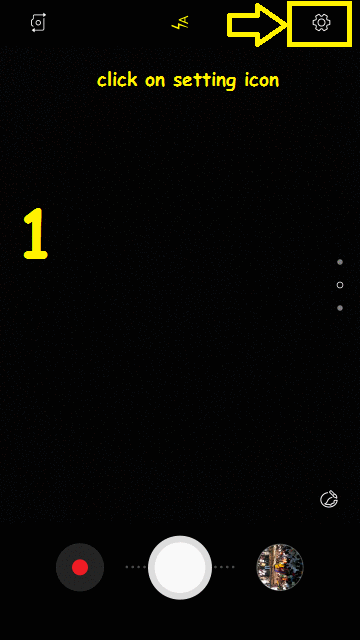
You may have noticed that photos on your Android phone are stored in the internal storage of your device. Unfortunately, this means they take up space – a lot of room! You can fix this by moving all pictures to an SD card instead, freeing up precious space for apps and games you actually want downloaded. Here’s how it works!.
The “how do i make sd card default storage for photos on android?” is a question that has been asked by many Android users. It’s easy to change the SD card as your default photo storage on Android with these steps.
If your Android smartphone has an SD Card slot, you may use it to manage and conserve your device’s internal storage. We covered how to migrate all applications to the SD Card in a previous post [Click here to Read]. However, if you want to utilize SD Card as the default storage for your camera’s photographs and videos, and store all of your pictures and videos to SD Card, you’ll need to use a slightly different way, which we’ll go over below.
Also check out:
If you use your device’s camera to capture a lot of photographs and record movies, your device’s storage will be filled. This approach will undoubtedly assist you in preserving the internal storage of your gadget. We’ll show you how to configure SD Card as default storage for Camera App so that photographs are automatically saved to SD card. Let’s take a closer look.
Use the SD Card as the Camera App’s default storage location.
In the’settings’ section of the camera app, you may change the storage location. However, not every Camera App or device maker has this feature. So, let’s look at how to configure SD Card as Default Storage for Camera Photos & Videos in both scenarios.
Note: We’re using a Samsung device with Android 7.0 loaded.
#1. Use the default ‘Camera App’ settings:
You may select SD Card as default storage in two ways: I by launching the ‘Camera’ app and (ii) by going to Application Settings.
The steps are easy and basic, as follows:
I by launching the “Camera App”
Step 1: On your Android device, open the Camera app.
Step 2: Select the ‘Settings’ Gear icon in the top right corner.
Step 3: Scroll down and look for the option “Storage location.” Select ‘SD Card’ from the drop-down menu. That is all there is to it.
(ii) From the Application Preferences:
Select the ‘Camera’ app from Device Settings –> Apps. Scroll down and look for the ‘More Settings’ option –> ‘Storage Location’ –> ‘SD Card’. That is all there is to it.
Every photo and video captured with the device’s camera will now be automatically saved or stored on the SD Card. Take pleasure in it.
Do you have any idea? [Easy Fix] Why Aren’t My Android’s Home and Back Buttons Working?
#2. Set SD Card as Default Storage using Camera MX App:
If the default Camera App does not allow you to alter the storage location. You may then use a third-party program such as ‘Camera MX.’ Let’s have a look at how we can utilize the Camera MX App to make the SD Card the default storage location for all of the camera’s photographs and movies.
Step 1: First, go to the Google Play Store and download the Camera MX app.
Step 2: Launch the Camera MX app and tap the ‘three vertical dots’ symbol in the top right corner –> tap the ‘Settings’ Gear icon.
Step 3: Under the ‘Save’ category, scroll down and pick the ‘Custom Storage Location’ option. You may choose ‘SD Card’ as the default storage place for all of your camera’s photos and videos from here.
You’ve now successfully configured SD Card / external storage as the default storage location for saving camera photos and movies to SD Card. Option labels may change depending on the manufacturer. By the way, the ability to configure default storage is really simple to get.
If you have any problems following the above procedures, please let us know in the comments area below. You may also be interested in learning:
[Fixed] 5 Ways To Watch YouTube Videos That Aren’t Available In Your Country
The “how do i transfer photos from internal memory to sd card?” is a question that many users have. There are two ways to transfer photos from the internal memory of your phone to an SD card. The first way is by using the built-in tool in your phone, and the second way is by using an app on your phone.
{“@context”:”https://schema.org”,”@type”:”FAQPage”,”mainEntity”:[{“@type”:”Question”,”name”:”How do I make SD card default storage for photos on Android?”,”acceptedAnswer”:{“@type”:”Answer”,”text”:”A: Unfortunately, the only way to change this is by using an app called Titanium Backup or Mixer. This will require root permissions for your device of course.”}},{“@type”:”Question”,”name”:”How do I make my SD card my primary storage on Android?”,”acceptedAnswer”:{“@type”:”Answer”,”text”:”A: If you have a device running Android Pie, your SD card will be automatically mounted as the primary storage. This means that all files and data on your SD card are accessible from whatever app is currently open.”}},{“@type”:”Question”,”name”:”How do I force my Android to use SD card as internal storage?”,”acceptedAnswer”:{“@type”:”Answer”,”text”:”A: To force Android to use SD card as internal storage, go into Settings -> Storage -> Apps and clear cache for any app that uses a lot of space on the phone.”}}]}
Frequently Asked Questions
How do I make SD card default storage for photos on Android?
A: Unfortunately, the only way to change this is by using an app called Titanium Backup or Mixer. This will require root permissions for your device of course.
How do I make my SD card my primary storage on Android?
A: If you have a device running Android Pie, your SD card will be automatically mounted as the primary storage. This means that all files and data on your SD card are accessible from whatever app is currently open.
How do I force my Android to use SD card as internal storage?
A: To force Android to use SD card as internal storage, go into Settings -> Storage -> Apps and clear cache for any app that uses a lot of space on the phone.
Related Tags
- set sd card as default storage samsung
- set sd card as default storage samsung s20
- android change storage to sd card
- move photos to sd card samsung
- how to set sd card as default storage













