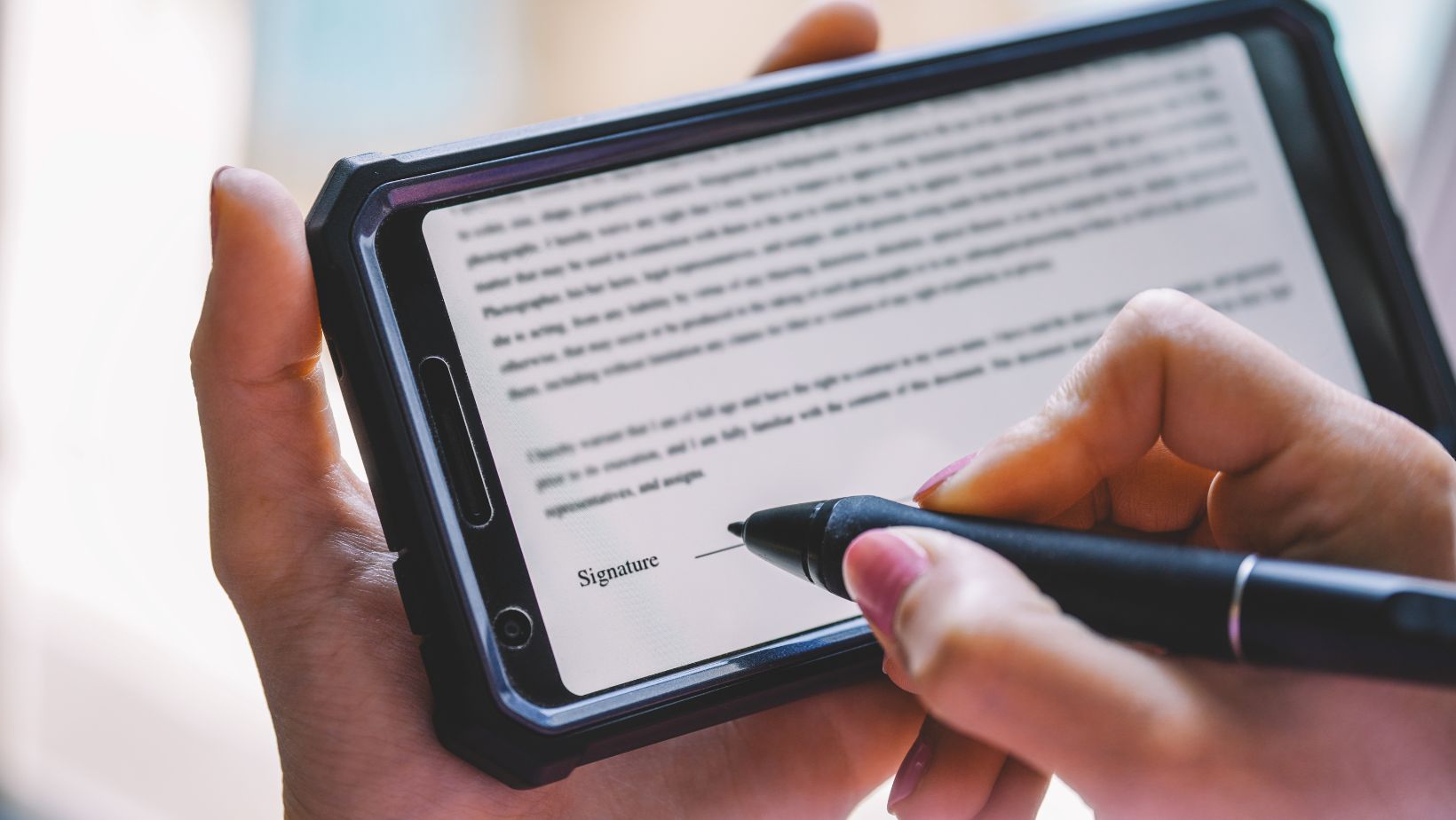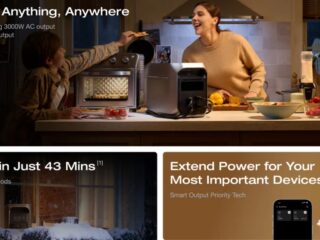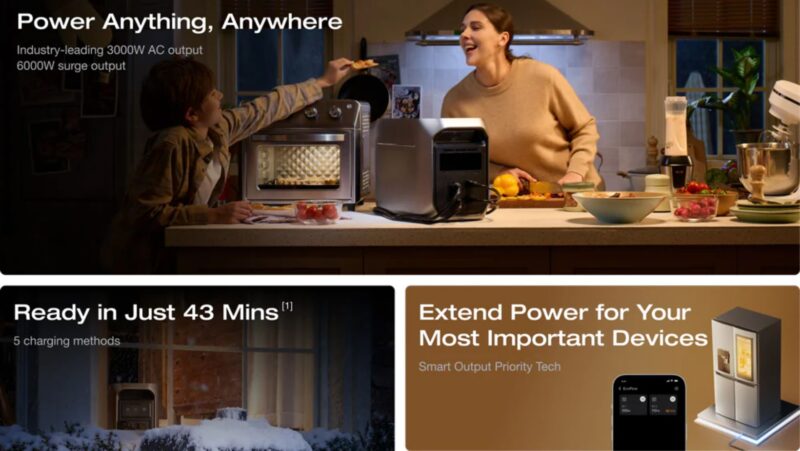A professional email signature can elevate your email communication, ensuring every message you send makes a strong impression. Gmail, being one of the most popular email platforms, offers intuitive tools to create and customize an email signature. By following a few simple steps, you can design a signature that reflects your personality or brand while providing essential contact information.
This article was prepared by the experts at Turbologo, a leading company specializing in branding and design. Our team has years of experience helping individuals and businesses enhance their professional image through thoughtful design solutions. We’ve created this guide to help you set up an effective email signature on Gmail, no matter your level of expertise. If you’re looking for an easy and efficient company email signature generator, Turbologo has got you covered.
Why a Gmail Email Signature is Important
Your email signature is more than a sign-off; it’s an opportunity to share your contact details, promote your brand, and leave a memorable impression. For professionals and businesses, a well-designed Gmail signature can:
- Reinforce Branding: Including your logo and company colors ensures consistent branding across all communications.
- Build Trust: A professional signature with clear contact details reassures recipients of your authenticity.
- Drive Engagement: Links to your website, social media, or recent projects can encourage recipients to learn more about you.
Planning Your Email Signature: What to Include
Before diving into Gmail’s settings, take a moment to plan the content of your signature. Here’s what you should consider:
- Name and Title: Clearly state your name and professional title. This establishes your credibility right away.
- Contact Information: Include your primary phone number and email address. Avoid overloading the signature with too many options.
- Company Details: If applicable, add your company’s name and logo. If you don’t have a logo yet, creating one is simple with tools like Turbologo. This online logo maker allows you to design a professional logo in just a few clicks. With customizable templates, a wide range of fonts, and an easy-to-use interface, Turbologo ensures your logo aligns perfectly with your brand identity. Including a polished logo in your signature will enhance its visual appeal and make it more memorable.
- Social Media Links: Add links to professional accounts, like LinkedIn. Keep them relevant and well-maintained.
- A Call-to-Action (CTA): Consider adding a brief CTA, such as “Schedule a Meeting” or “Visit Our Website.”
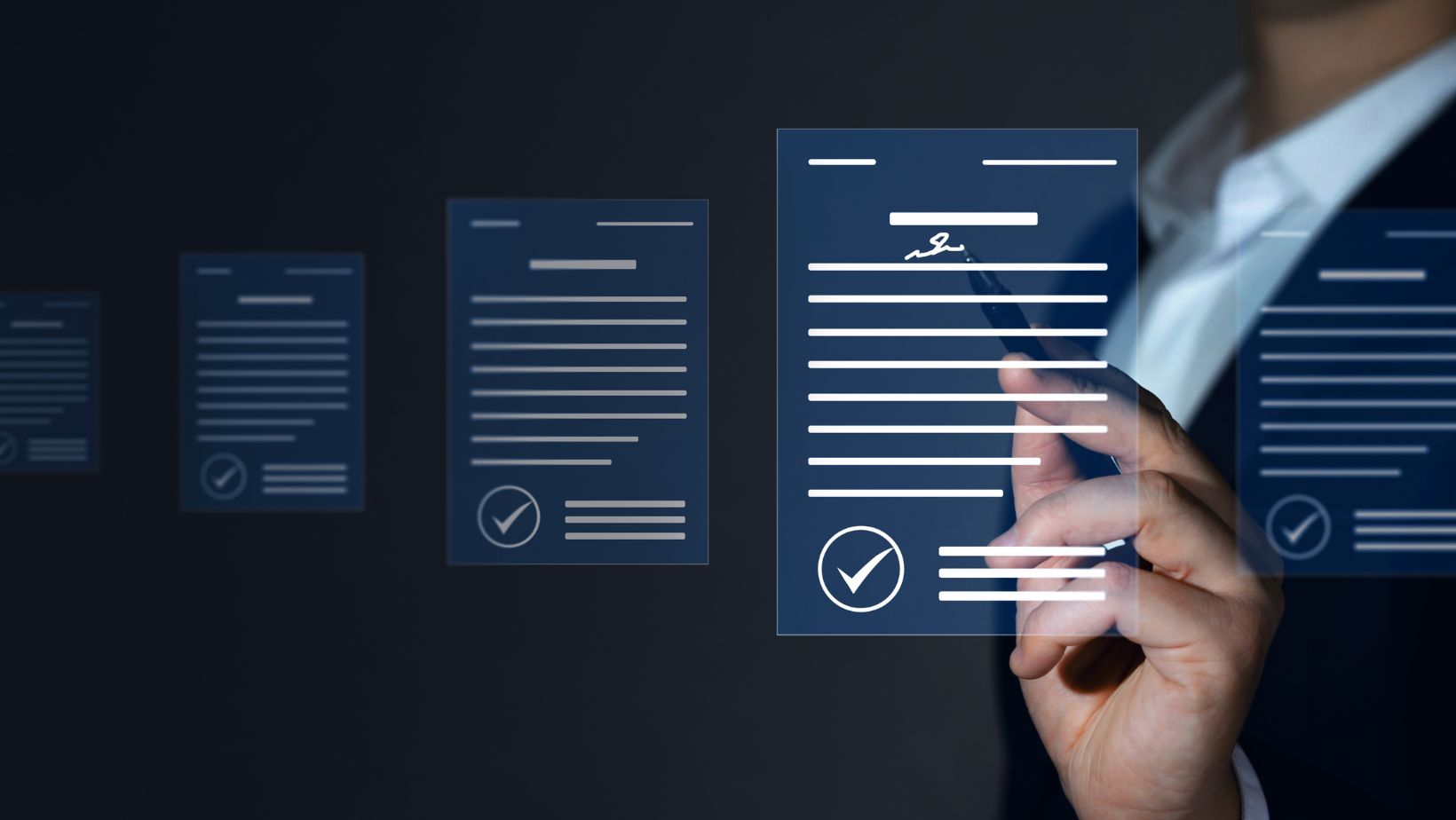
Having these elements in mind will help you create a signature that is both functional and visually appealing.
Step-by-Step Guide to Setting Up a Signature in Gmail
- Open Gmail Settings: Log in to your Gmail account, click the gear icon in the top-right corner, and select “See all settings.”
- Navigate to the Signature Section: Under the “General” tab, scroll down to find the “Signature” section.
- Create a New Signature: Click “Create New” and give your signature a name. This is especially useful if you need multiple signatures for different purposes.
- Design Your Signature: Use the text editor to add and format your content. You can adjust fonts, colors, and alignment to create a polished look.
- Insert Images or Logos: To add your logo or other images, click the image icon and upload your file. Ensure the image is appropriately sized for email.
- Set Default Signature: Choose whether the signature should appear automatically in new emails, replies, or both.
How to Add Logos and Images to Your Gmail Signature
Visual elements like logos or profile pictures can make your email signature stand out. To do this:
- Optimize the Image Size: Use an image editor to resize your logo or picture before uploading. Large files can slow down email loading times.
- Upload the Image: In the signature editor, click the image icon, upload the file, and position it appropriately within the text.
- Align with Text: Ensure the logo doesn’t disrupt the flow of information. Keep it aligned with your name or company details.
Customizing Your Gmail Signature: Fonts, Colors, and Layout
Customization is key to making your Gmail signature unique. Use the formatting tools in Gmail to:
- Choose Readable Fonts: Stick to standard web-safe fonts like Arial, Calibri, or Verdana to ensure compatibility across devices.
- Incorporate Brand Colors: Add a subtle touch of your brand’s colors without overwhelming the design. Use color sparingly for emphasis.
- Organize Information: Use line breaks and spacing to create a clean, easy-to-read layout. Avoid cramming too much into a small space.
Adding Social Media Links and Call-to-Actions
Social media links and CTAs can make your signature more interactive and engaging.
To include them:
- Add Hyperlinks: Highlight the text or icon, click the link icon in the editor, and paste the URL.
- Use Icons for Social Media: Instead of text, consider using small, recognizable icons for platforms like LinkedIn or Twitter. This saves space and looks professional.
- Keep CTAs Concise: A short phrase like “Check Out Our Blog” or “Download Our Guide” can drive action without being pushy.
Testing Your Gmail Email Signature
Before using your new signature in regular communication, test it thoroughly:
- Send Test Emails: Check how your signature looks when sent to different email clients and viewed on various devices.
- Ensure Links Work: Test all hyperlinks to confirm they direct recipients to the correct pages.
- Verify Visuals: Make sure images display correctly and aren’t distorted or broken.
Common Mistakes to Avoid When Creating a Gmail Signature
To ensure your signature is effective, avoid these pitfalls:
- Overloading with Information: Too many details can overwhelm the recipient. Stick to essentials.
- Using Non-Responsive Design: Ensure your signature looks good on both desktop and mobile devices.
- Outdated Content: Regularly update your signature to reflect changes in your role, contact details, or branding.
Keeping Your Gmail Signature Updated
Your email signature isn’t static. Periodically review it to ensure it remains relevant and aligned with your professional goals. Update logos, titles, and CTAs as needed to keep your communication fresh and engaging.
Conclusion: Your Gmail Signature as a Branding Tool
A thoughtfully crafted Gmail email signature can make a significant impact on how you’re perceived professionally. By incorporating key elements, customizing the design, and avoiding common mistakes, you can create a signature that not only looks great but also reinforces your brand identity. Every email you send is an opportunity to leave a lasting impression—make sure your signature works for you.