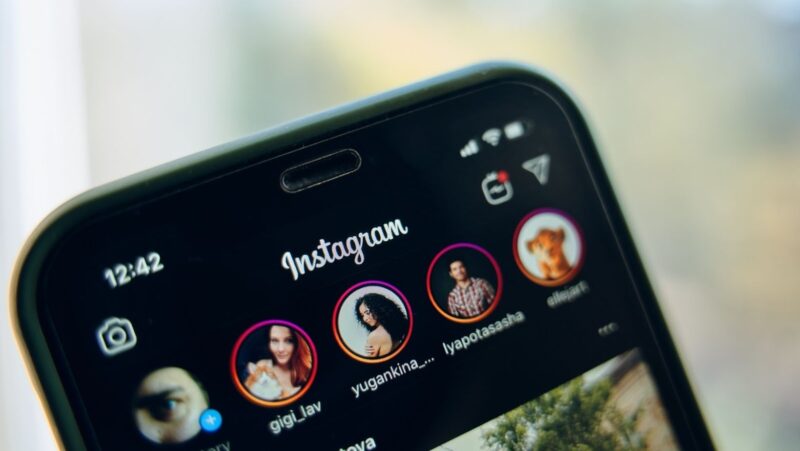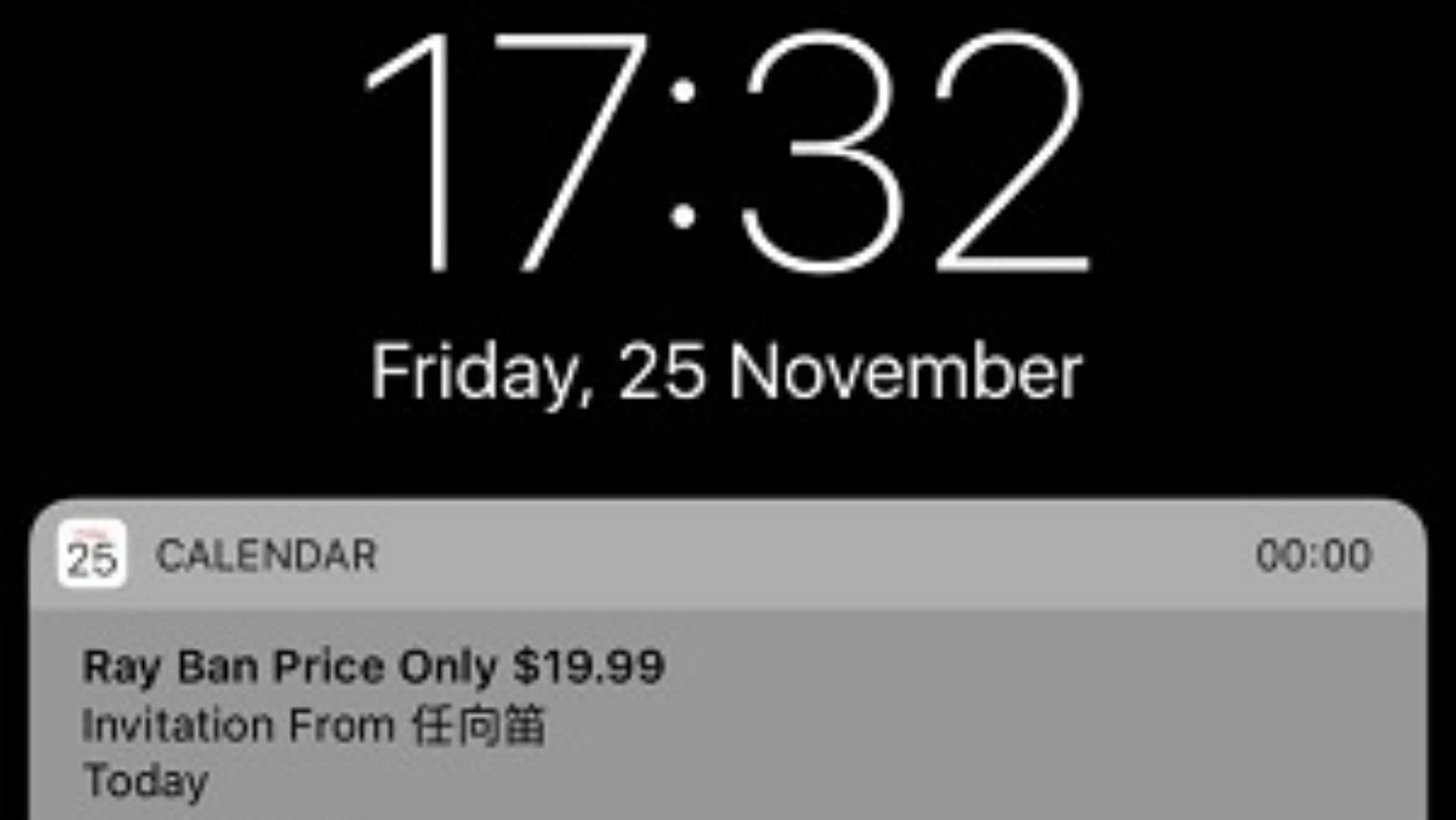
An iPhone calendar invite is an event that is created in the Calendar app on an iPhone.To create an invite, open the Calendar app and tap on the + sign in the top right corner. Then, enter the event’s information, such as the title, location, date, and time. Once you’ve entered all of the necessary information, tap on the “Invitees” field to add people to the event. You can add people from your contacts list or by manually entering their email addresses.
Once you’ve added all of the invitees, tap on the “Send” button in the top right corner to send out the invitations. All of the invitees will receive an email with the event details and a link to add the event to their own calendars. If you need to edit or delete an invite, tap on the event in the Calendar app and then tap on the “Edit” or “Delete” button in the top right corner.
Iphone calendar invite not showing up
If you’ve sent an iPhone calendar invite and it’s not showing up in the recipient’s inbox, there are a few things you can check. First, check to see if the invite was sent to the correct email address. If it was, then the next thing to do is check the recipient’s spam or junk mail folder to see if the invite was accidentally filtered into there.
If you still can’t find the invite, then it’s possible that the recipient’s email server is blocking it. In this case, you’ll need to contact the recipient and ask them to whitelist your email address. Once they’ve done that, they should be able to see the invite in their inbox.
How to Create an iPhone Calendar Invite
1. Open the Calendar app on your iPhone and tap on the “+” sign in the top right corner.
2. Enter the event’s information, such as the title, location, date, and time.
3. Tap on the “Invitees” field to add people to the event. You can add people from your contacts list or by manually entering their email addresses.
4. Once you’ve added all of the invitees, tap on the “Send” button in the top right corner to send out the invitations.
5. All of the invitees will receive an email with the event details and a link to add the event to their own calendars.
6. If you need to edit or delete an invite, tap on the event in the Calendar app and then tap on the “Edit” or “Delete” button in the top right corner.
How to Respond to an iPhone Calendar Invite
When you receive an iPhone calendar invite, you’ll see it as a notification on your iPhone’s home screen. To view the invite, tap on the notification. On the invite screen, you’ll see the event’s information as well as three options for responding to the invitation: “Accept,” “Maybe,” and “Decline.” If you tap on the “Accept” button, the event will be added to your calendar. If you tap on the “Maybe” button, you’ll be given the option to set a reminder for yourself to decide whether or not to attend the event. And if you tap on the “Decline” button, the event will be removed from your calendar.
What are the Benefits of using iPhone Calendar Invites?
There are several benefits of using iPhone calendar invites. First, it’s a convenient way to keep track of events and invitations. All of the invitees will receive an email with the event details and a link to add the event to their own calendars. This makes it easy for everyone to stay up-to-date on the latest event details.
Another benefit of using iPhone calendar invites is that it’s a great way to stay organized. With all of the event details in one place, you won’t have to search through your email inbox to find an invitation. Plus, you can easily edit or delete an invite if something changes.
Lastly, using iPhone calendar invites is a great way to stay connected with friends and family. With the ability to add people from your contacts list or by manually entering their email addresses, you can easily keep in touch with loved ones.