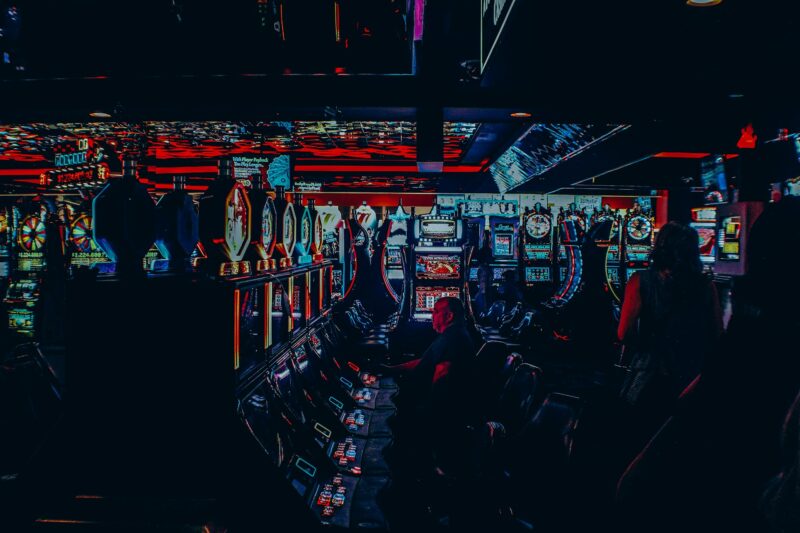With the release of the new Vue 2.0 update , it’s now easier than ever to schedule a recording, see what’s on TV right now, or get recommendations for more great shows! Whether you have an active DVR subscription through your cable provider or not, this guide will walk you through all of Vue’s features and how you can best take advantage of them.
To access your DVR, simply go to the “My Shows” tab and select a show (most shows will be unlocked by default, but premium channels like HBO will require you to pay for access). Before diving in, let’s start with some basic navigation first!
Interface Overview : The My Shows tab
This is where you’ll find the bulk of Vue’s content. To see upcoming episodes for shows you’ve recorded, go to My Shows → Recordings . This will show everything you have set to record, whether it be one episode or every new episode airing. You can also use this area to manage your recordings and see what’s on TV right now.
This is where you can access your DVR and cloud-based recordings (more on those later). You can also set up parental controls here as well as manage your existing recordings.
The Search tab
You can use Vue’s search to find new shows or movies, but instead of using it to search by title, use it to actually look for TV channels or categories that are currently airing. For example, you could type in AMC into the search bar to see every show currently being aired on AMC, including The Walking Dead without having to navigate through each individual channel.
The PSN Store tab
You can access all of Vue’s apps here, including live channels like WatchESPN or SyFy, as well as on-demand content like HBO GO.
How to Record Shows on Playstation Vue
PS Vue is a great service from Sony. It’s only available in the US though, which means that those of us outside of the country can’t subscribe to it. That doesn’t mean we can’t record PS Vue streams as they broadcast them live! All you need is a VPN and a subscription with PureVPN. Just follow the steps below.
You will need:
* VPN (We recommend PureVPN). Click this link to get 3 extra months of free service with your annual plan!
* A PS4 or PS3. Vue works on either one.
* TV with the channels that you want to watch (e.g NBC, ABC, CBS)
* A reliable fast internet connection (at least 10mb/s down and 5mb/s up recommended).
1. Make sure that your PS4 or PS3 is connected to PureVPN. You can do that in the “Network Settings” in the system settings menu of your PS4 and in the “Settings” menu of your PS3.
2. Make sure that you have a subscription to PlayStation Vue on your account.
3. Go on the PlayStation Store, search for the specific show that you want to record. If you are outside of the US then it will not appear in the store! Don’t worry, though! Just search for the show on Google instead. For example, if you wanted to record Game of Thrones, then search “Game of Thrones” on Google and go to the first result – http://www.google.com/tv – this will take you to the official page of PlayStation Vue where that specific show will be available for download. Once you have clicked the icon, purchase it.
4. You will now see a notification that says “Download queued” on both your PS4 and PS3 – this is normal! Just ignore it. The download should be automatic! If for some reason you cannot access the PlayStation store from inside PureVPN, then simply connect to a US server, search for the show on Google and then follow steps 3 or 4.
5. Once the download finishes, you should be able to find it under the TV shows section of your library. Make sure that you don’t watch it until you’re done recording all the episodes!
6. Enjoy watching PS Vue from outside of the US!
Conclusion
Get up and running in no time, Playstation Vue is a great service that offers solid content with good performance. The main downside is that it’s limited to US residents only. If you’re lucky enough to be within the borders of America this is a great way to watch live TV on your PS4/PS3! Happy watching!