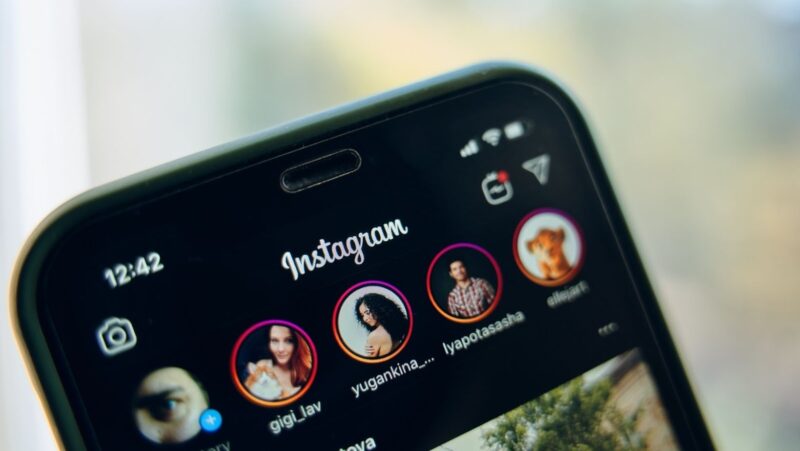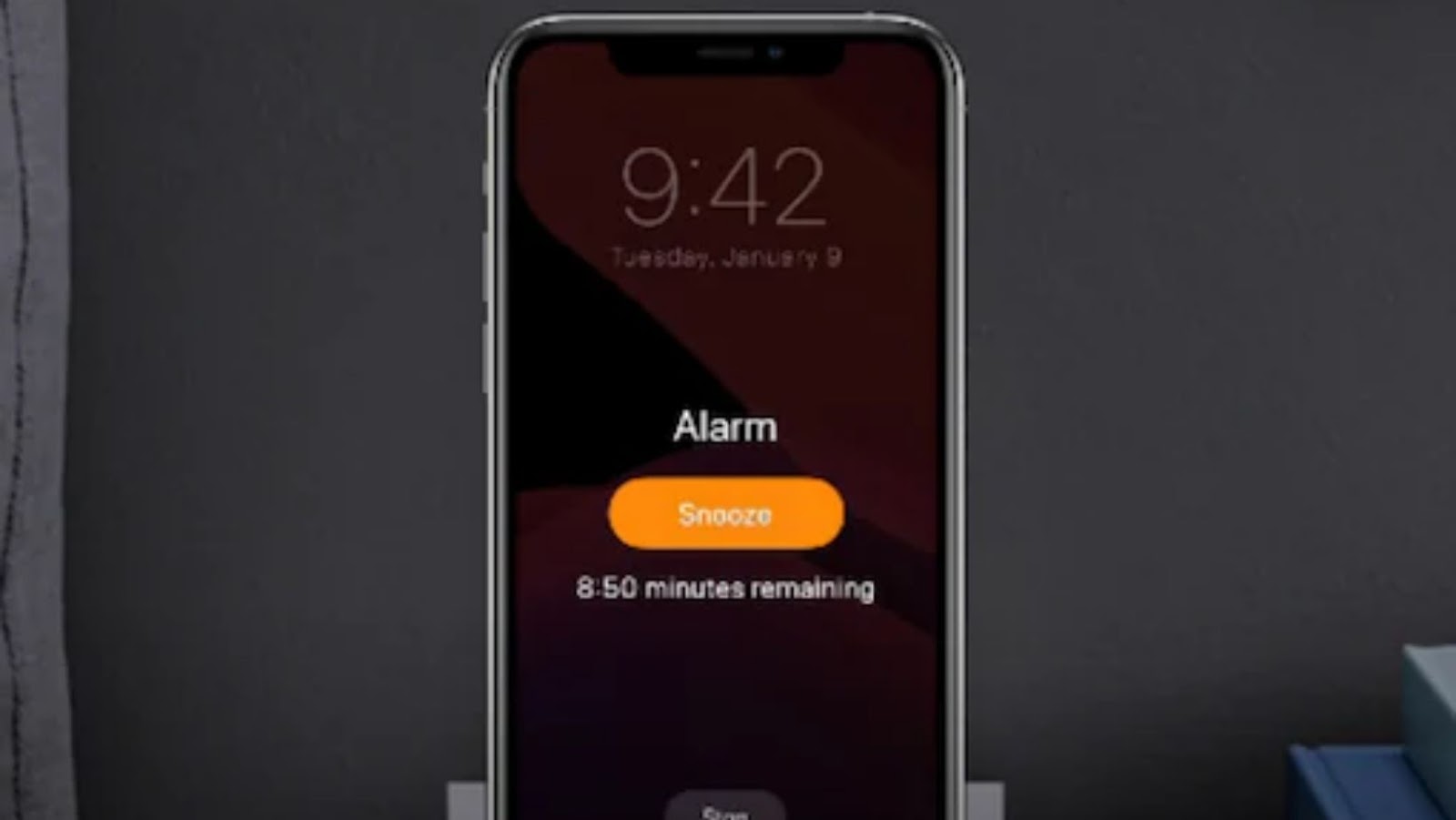
The iPhone’s alarm is a great way to wake up in the morning, but did you know that you can also use it to remind you of important tasks throughout the day? Here’s how:
- To set an alarm on your iPhone, open the Clock app and tap the Alarm tab. Then, tap the + button in the top-right corner to add a new alarm.
- Give your alarm a name, and then set the time and frequency that you want it to go off. You can also tap the Sound button to choose a custom sound for your alarm, or the Snooze button to have it repeat at regular intervals.
- Once you’ve saved your alarm, it will appear in the list on the Alarm tab. To edit an alarm, tap it in the list and make your changes. To delete an alarm, swipe left on it and tap Delete.
- You can also use the iPhone’s built-in Reminders app to set alarms for specific tasks or events. Just open the app and tap the + button to add a new reminder. Then, tap the Alarm button and set the time and frequency for your reminder.
Why does my iphone alarm not go off?
There are a few things that could be causing your alarm to not go off:
- You didn’t set the alarm correctly. Make sure you’ve set the time, frequency, and sound correctly.
- Your iPhone is on Do Not Disturb mode. If you have Do Not Disturb turned on, alarms will not go off
- Your iPhone is in Low Power Mode. Alarms will not go off if your iPhone is in Low Power mode.
- Your alarm might be snoozing. If you’ve set your alarm to repeat at regular intervals, it might be snoozing when you expect it to go off. To turn off snoozing, tap the alarm in the list on the Alarm tab and turn off the Snooze button.
- You might have turned off notifications for the Clock app. To turn on notifications, go to Settings > Notifications > Clock and make sure Allow Notifications is turned on.
How to fix an iPhone alarm that didn’t go off
If your iPhone alarm didn’t go off, here are a few things you can try:
- Check the Clock app to see if your alarm is set correctly.
- Turn off Do Not Disturb mode.
- Turn off Low Power Mode.
- Turn on notifications for the Clock app.
Tap the alarm in the list on the Alarm tab and turn off the Snooze button.
If none of these solutions work, you can try restarting your iPhone. To do this, hold down the power button until the “slide to power off” slider appears. Then, slide the slider to the right to turn off your iPhone. Once it’s turned off, hold down the power button again to turn it back on.
Tips for setting alarms on your iPhone
- Here are a few tips to help you make the most of the iPhone’s alarm feature:
- You can set multiple alarms for different times or days of the week.
- To snooze an alarm, tap the “snooze” button on the lock screen.
- You can turn off an alarm by swiping left on it in the list on the Alarm tab.
- If you need to cancel an alarm, tap the “stop” button on the lock screen.
You can use the iPhone’s built-in Reminders app to set alarms for specific tasks or events. Just open the app and tap the + button to add a new reminder. Then, tap the Alarm button and set the time and frequency for your reminder.
Troubleshooting tips for when your iPhone alarm doesn’t work
If your iPhone alarm doesn’t seem to be working, here are a few troubleshooting tips you can try:
- Check the Clock app to see if your alarm is set correctly.
- Turn off Do Not Disturb mode.
- Turn off Low Power Mode.
- Turn on notifications for the Clock app.
- Tap the alarm in the list on the Alarm tab and turn off the Snooze button.
If none of these solutions work, you can try restarting your iPhone. To do this, hold down the power button until the “slide to power off” slider appears. Then, slide the slider to the right to turn off your iPhone. Once it’s turned off, hold down the power button again to turn it back on.