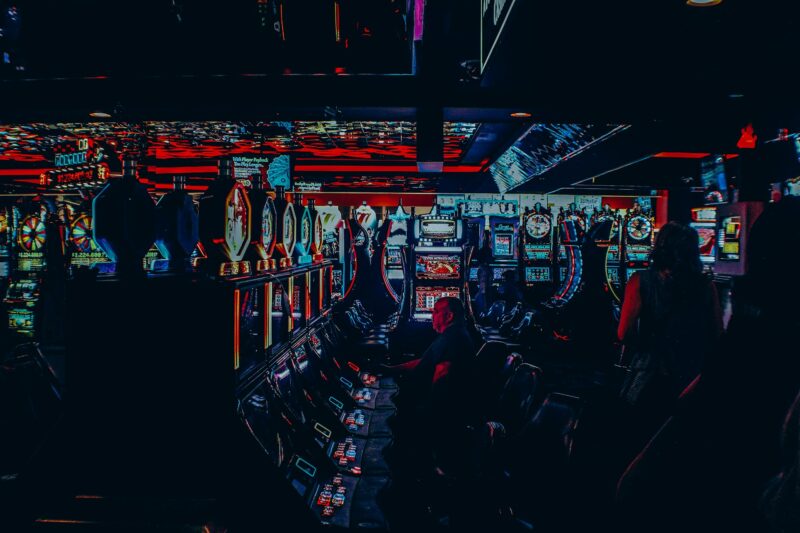How to Factory Reset Samsung Galaxy Note 4
- Back up all data on the internal storage. This includes pictures, videos, music, documents, etc. Be sure to have a recent backup before resetting your device.
- Open Settings and tap on Backup & reset.
- Tap Factory data reset and then Reset device.
- If prompted, enter your PIN/password.
- Tap Continue and then Delete all.
Your device will now reset and all data will be erased.
how to reset note 4 without password
There are a couple of ways that you can reset your Samsung Galaxy Note 4 without a password. The first way is to use the built-in “Find My Mobile” feature. This feature allows you to remotely reset your device if it is lost or stolen. The second way is to perform a factory reset from the recovery menu. This will erase all data on your device, so be sure to back up any important data first. To learn how to reset your Samsung Galaxy Note 4 using either of these methods, follow the steps in this article.
If you are looking for a way to factory reset your Samsung Galaxy Note 4 without a password, the best option is probably to use the “Find My Mobile” feature. This is a built-in tool that allows you to remotely reset your device if it is lost or stolen. To learn how to use this feature to reset your Note 4, go to the Samsung website and search for “Find My Mobile.”
What to do if you can’t access the Settings menu
If you can’t access the Settings menu, you can factory reset your device by using the recovery menu. This will erase all data on your device, so be sure to back up any important data first. To enter the recovery menu, press and hold the Power, Home, and Volume Up buttons simultaneously. Then use the Volume Down button to navigate to the “Wipe data/factory reset” option. Once you have selected this option, use the Power button to confirm your selection and start the factory reset process. When your device has been reset, press the Power button to reboot it.
How to unlock a Samsung Galaxy Note 4 if you don’t know the PIN or password
If you forgot your PIN or password, you can try to unlock your device by using the “Find My Mobile” feature. If that doesn’t work, you can factory reset your device from the recovery menu. This will erase all data on your device, so be sure to back up any important data first. To enter the recovery menu, press and hold the Power, Home, and Volume Up buttons simultaneously. Then use the Volume Down button to navigate to the “Wipe data/factory reset” option. Once you have selected this option, use the Power button to confirm your selection and start the factory reset process. When your device has been reset, press the Power button to reboot it.
Other methods for resetting your device
If you can’t access the Settings menu or the recovery menu, you can try to reset your device by using a third-party software tool. One popular option is Dr.Fone – Android Lock Screen Removal. This software can remove the lock screen from most Android devices, including the Galaxy Note 4. To use this method, you will need to download and install the software on your computer. Then connect your device to your computer using a USB cable and follow the prompts to reset your device.
Pros and Cons of resetting note 4
The main advantage of resetting your Samsung Galaxy Note 4 is that it will restore your device to its original factory settings, which can be helpful if you are experiencing issues with the device. However, a factory reset will also erase all data on your device, so it’s important to back up any important files or contacts first. Another potential drawback is that if you forget your PIN or password, you will not be able to access your device after it has been reset.