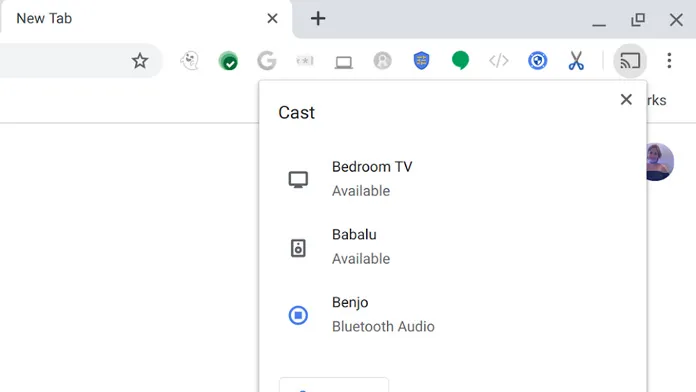
This article will show you how to connect your laptop wirelessly to a Vizio Smart TV.
If you want to connect your laptop to your Vizio Smart TV wirelessly, there are a few steps that you need to take. This is a guide on how to do that.
The ability to link your laptop to your television is a fantastic feature. You could, of course, utilize the HDMI connections and ports to project your laptop’s display onto a larger screen. However, having a wireless alternative is always preferable, and fortunately, such choices are available. With so many wifi choices including casting to your Vizio Smart TV, life is much easier. So, let’s see how to wirelessly link a laptop to a Vizio Smart TV.
What are the benefits of connecting your laptop to a Vizio Smart TV? For starters, you may simply have a fantastic visual experience when watching sports, movies, or even playing games on the large screen. While playing games on the television, you may experience some input latency. And, since you’ll be connecting your laptop to the TV, you’ll be able to do it from virtually any area of the room, rather than being confined to a single spot. Many individuals prefer the wireless approach over the wired method since it removes the necessity for wires. Let’s look at how to wirelessly connect a laptop to a Vizio Smart TV.
Wirelessly connect your laptop to your Vizio Smart TV.
There are a few options for wirelessly connecting to the Vizio Smart TV. Let’s look at a few of these options.
Use Chromecast to connect to your Vizio Smart TV.
- To begin, make sure your laptop and Vizio Smart TV are both connected to the same Wi-Fi network.
- Open the Google Chrome browser on your laptop now. You can get it for free if you don’t already have it.
- Select the three-dot menu in the upper right corner of the Chrome browser when it is open.
- You’ll find a Cast option on the menu. Select it by clicking on it.
- The Cast tab will now start searching for wireless displays connected to the same Wi-Fi network.
- Select your Vizio Smart TV once you’ve found it.
- You now have the option of casting between the current tab or tabs and the whole system.
- Choose what you want to cast to the TV based on your needs.
- Simply click n Stop Cast to terminate the session when you no longer need to cast anything from your laptop to the TV.
Using Miracast, connect to your Vizio Smart TV.
Miracast, an alternative to Chromecast, is built into Windows laptops and may be used to wirelessly screen or project your laptop’s screen onto your Vizio Smart TV. Here’s how to use Miracast to connect to your Vizio Smart TV wirelessly.
- Go to the Action Center, which is accessible from the taskbar.
- You’ll locate the Project tile after you’ve opened it. Choose it.
- Add Wireless Display will now appear. Choose this option. However, make sure your laptop and Vizio Smart TV are on the same Wi-Fi network.
- After you’ve found your Vizio Smart TV in the list, all you have to do now is choose what you want to do with it. You may duplicate the display, expand the display, or utilize the TV as your primary display while leaving the laptop screen blank.
- You may also bring up the Cast menu by pressing the Windows + K keys, which searches for compatible wireless displays.
- Simply unplug your laptop from the Wi-Fi network or click the linked device to detach from the TV to cease casting.
- This technique is compatible with both Windows 10 and Windows 11.
Other options for wirelessly connecting a laptop to a Vizio Smart TV
Other options include utilizing wireless HDMI dongles linked to the HDMI ports on the laptop and the TV. However, because you can use Chromecast and Miracast straight from your laptop, you won’t need to purchase any extra gear to link the two devices wirelessly. Alternatively, you may utilize Steam Link. However, you must first have a Steam Link device and then have a controller paired and linked to your laptop in order to do so.
Conclusion
These are the two best methods to connect your laptop to the Vizio Smart TV wirelessly. Both of these methods do not need the purchase of any additional hardware since they are included within Windows itself. The time it takes to connect your laptop to the Vizio Smart TV should be less than 2 minutes, and you should be able to have everything up and running straight away.
You Might Also Enjoy – How to Program a DirecTV Remote Control to a Vizio TV
If you have any more questions, please leave a remark in the box below. Also, please spread the word about this post to your friends.
More related information:
The windows 10 wireless display vizio is a step by step guide on how to connect your laptop to Vizio Smart TV wirelessly.
{“@context”:”https://schema.org”,”@type”:”FAQPage”,”mainEntity”:[{“@type”:”Question”,”name”:”How do I connect my laptop to my Vizio TV wirelessly?”,”acceptedAnswer”:{“@type”:”Answer”,”text”:”
You would need to use a wireless adapter.”}},{“@type”:”Question”,”name”:”How do I project my laptop to my smart TV wirelessly?”,”acceptedAnswer”:{“@type”:”Answer”,”text”:”
You can use a wireless adapter that you plug into the TV, or you can buy a cheap HDMI cable and plug your laptop into the TV.”}},{“@type”:”Question”,”name”:”How do I get my computer screen to show on my Vizio TV?”,”acceptedAnswer”:{“@type”:”Answer”,”text”:”
If you have a Vizio TV, you will need to use an HDMI cord and connect your computer to the TV.”}}]}
Frequently Asked Questions
How do I connect my laptop to my Vizio TV wirelessly?
You would need to use a wireless adapter.
How do I project my laptop to my smart TV wirelessly?
You can use a wireless adapter that you plug into the TV, or you can buy a cheap HDMI cable and plug your laptop into the TV.
How do I get my computer screen to show on my Vizio TV?
If you have a Vizio TV, you will need to use an HDMI cord and connect your computer to the TV.
Related Tags
- how to connect laptop to vizio tv with hdmi
- vizio smartcast app for pc
- vizio smart tv screen mirroring
- laptop can t find vizio tv
- how to cast to vizio tv from android













