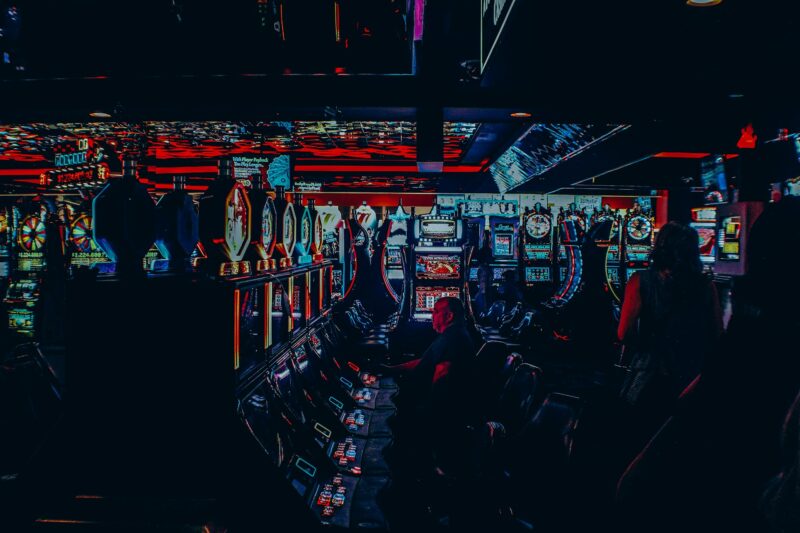Charging your airpods: a guide
Your airpods are one of the most convenient tech accessories you can own. But if you’re not careful, they can also be one of the most frustrating. Here’s a quick guide to charging your airpods so you can avoid any headaches down the road.
First things first: make sure you have the right charger. The official Apple charger is the best option, but if you’re in a pinch, you can also use a compatible Qi-certified wireless charger.
Once you have your charger, it’s time to juice up those airpods. Just plug the charger into a power source and then attach the airpods. You’ll see a white light on the front of the charger case indicating that your airpods are charging.
It’s important to note that you can only charge your airpods when they’re in the case. So if you’re trying to use them while they’re charging, you’ll be out of luck.
The good news is that airpods charge pretty quickly. In just 15 minutes, you can get up to 3 hours of listening time. And if you’re starting from scratch, it’ll only take about 2 hours to fully charge your airpods.
Not sure how much juice you have left? No problem. Just open the case next to your iPhone and the battery life will appear on the screen.
Now that you know how to charge your airpods, you can enjoy them worry-free. Just be sure to keep an eye on the battery life and top them off when needed.
why is my airpod case not charging
Check to see if your AirPods are in the case and that the case is open
If they’re not in the case, put them in and make sure that the lid is open.
Plug your AirPods case into power using the Lightning to USB cable that came with your AirPods.
Your AirPods charge as quickly as they discharge—about 2 hours to fully charge.
When you’re finished charging, unplug your AirPods case from power.
Make sure that the lightning connector on the case is clean and free of debris
Check your power source to make sure that the power isn’t interrupted. If it is, your AirPods might not charge.
You can check the charge status of your AirPods with charging case by opening the lid and looking at the LED light.
A green light means that your AirPods are charged.
Try a different lightning cable or charger
If you’re using a Lightning to USB cable that didn’t come with your AirPods, make sure that it’s Apple MFi certified. If you’re not sure, contact the manufacturer.
Make sure that the charging port on your AirPods case isn’t blocked by debris.
Check for software updates
You might need to update your iPhone, iPad, iPod touch, or Mac to the latest version of iOS, iPadOS, macOS, or iTunes.
Check your AirPods
If you still can’t charge your AirPods or case after trying these steps, take your AirPods and case to an Apple Retail Store or Authorized Service Provider for evaluation.
You might need to replace your AirPods or case.
Reset your AirPods and case by holding down the button on the back of the case for 10 seconds.
Contact Apple Support if none of these solutions work for you.