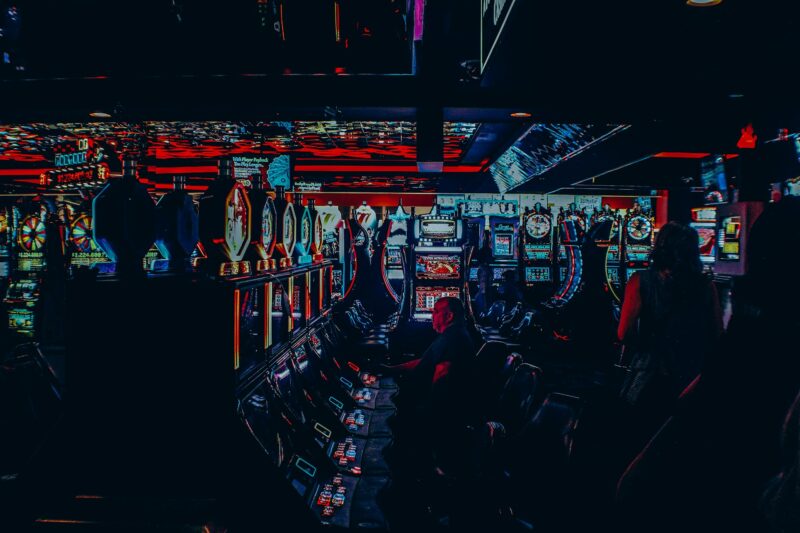Avoid Problems and Save Time by Optimizing Your Mac
This article is written to help you optimize your Mac in order to speed it up and save time when working on your computer. It also includes some general tips for managing the Mac OS X operating system, finding out what’s slowing down a Mac, how to get rid of unnecessary files, using maintenance tools and performing tasks manually or automatically.
What Does Optimizing Your Mac Mean
Optimizing your Mac means that you clean up, fix or improve stuff on your machine. In the long run this helps you to avoid problems and it saves a lot of time as well. This article is for those who want to learn more about optimizing their macs and finding solutions for some common issues. If you don’t know where to start this article might be helpful.
What to Optimize
There are many websites with lists of all the things you can do to optimize your Mac, often called “tweaks”. But before you start tweaking stuff on your machine it’s good to know what exactly needs optimization. This list should give you an idea what could be done to optimize your machine. It’s not necessary to do all of this, but you might want to pick some things that are useful for you.
#1 Install Updates
One very simple thing you should do is updating your system with Software Update or by visiting the Apple website. Most times there are security updates ready, which make your Mac more secure. If you didn’t update for a long time there might be problems caused by outdated software.
#2 Uninstall Unused Apps
Are you using all the applications that are on your machine? If not, or if you have programs installed which you don’t need anymore it could be good to remove them. When removing an app the related files are usually not deleted or moved to the trash. So if you want to get rid of them, just open Apples special uninstaller by going to Finder > Applications and dragging the programs from there into the trash.
#3 Back up Your Stuff
If you have a lot of valuable data it’s probably a good idea to back up your stuff. It’s very easy to get things stolen, damaged or lost by accident for example when you are trying to clean up your machine. The best way is to get an external hard drive and copy all of the important files over there.
#4 Check Your Startup Items
It can cause problems if you have too many startup items. I have written a tutorial about this topic which might help you to understand how it works and why you should fix your startup items.
#5 Clean up Your Files, get rid of old Stuff
There are many files on your machine by default which aren’t necessary anymore. For example the language files from older apps or outdated system files. If you are not sure what to delete you can use a tool like Onyx for this task. It’s very easy to work with, but you have to be careful with it because deleting the wrong files can cause problems on your machine or when using apps.
#6 Clean up Your Browser Data
The browsers cache, history and cookies can cause problems when your machine is getting slower over time. It’s very easy to delete all of this stuff in Safari or Firefox, so it might be a good idea to do this once in a while.
#7 Organize Your Files
When you are having many files on your machine it can become messy after some time. It’s a good idea to create folders for your files and apps, so you can find them later on when necessary. When using Finder it might be a good idea to learn some keyboard shortcuts.
#8 Delete old Backups
Your backup disk could be full after some time which causes problems because the backups won’t work anymore or are really slow. To clean up your backup disk you have to remove the old backups in Time Machine, but be careful when doing this because you could lose files.
Conclusion
I hope you learned something new and that it was useful for you. If you have any questions or comments just leave them below this article.