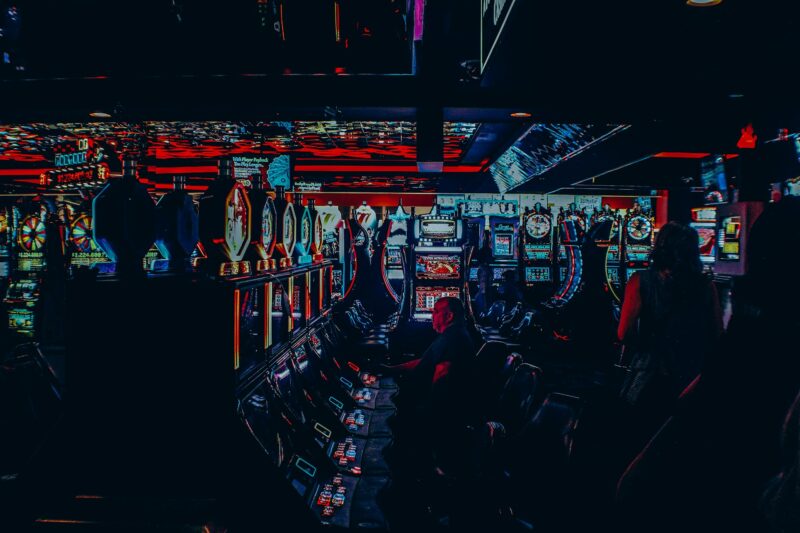Customizing Pandora Stations
When creating a new station, one of the options is to show songs similar to the currently playing song. This option would have been useful for me if I had realized it before I created my first 3 stations. When you select similar artists, Pandora will create a station based on those artists. You can then choose whether or not to keep listening to the current song or stop and listen to the new station based on those artists.
I’ve created a couple of stations using this feature and have found some songs I would not likely have listened to otherwise. Additionally, if you like an artist Pandora adds to your similar artist list, you can always create a station that includes only that artist and it will be added to the list of your similar artist stations. I’ve also found that it is fun to go through my old favorites and see if Pandora has thrown any new songs into the mix based on my existing station. What I really wanted though, was a way to save multiple custom lists of artists so that I could create a different kind of station for different moods and activities. I also wanted to be able to save multiple lists of my old favorites so that I can still hear them occasionally without hearing too many songs from the same artist.
While using Pandora, I found three ways to customize my stations:
Create a List Using Similar Artists – You can add an entire list of artists to use in creating a station based on the similar artists feature. Go to the artist list and select “Add/Remove Artist” at the top of the page. Selecting this option opens up another window where you can add or remove artists. You can also create a playlist using these selected artists by clicking “Save List”.
Create A List of Favorites – You can add an entire list of artists to use in creating a station based on your favorites. Go to the artist list and select “Add/Remove Artist” at the top of the page. Selecting this option opens up another window where you can add or remove artists. You can also create a playlist using these selected artists by clicking “Save List”.
Create and Manage Multiple Stations – You can create multiple stations based on your old favorites and new artist lists. This way, you can switch between the two without creating two completely different stations. Go to “My Stations” page, which you can find by selecting My Stations in the upper left corner of the page. On this page you can click “Manage Stations” and create a new station, edit an existing one or delete a station.
how to get pandora to play one artist only
I’m sure there are more than just these three; I haven’t had time to look through all the options. Some songs may be missing from your “similar artists” list if they aren’t available on Pandora, especially songs by lesser known bands or artists.
I hope this how-to has been helpful to you! If there are any questions that you have that weren’t covered in this article, please post a comment and I’ll do my best to answer them.
Conclusion
This wikiHow teaches you how to make a custom radio station on the Pandora music streaming service on an Android phone or tablet, as well as on the iPhone. You can only create new stations on Pandora’s free plan; if you’re using a paid subscription, you’ll have to delete and recreate your new station. I hope this how-to has been helpful to you! If there are any questions that you have that weren’t covered in this article, please post a comment and I’ll do my best to answer them.