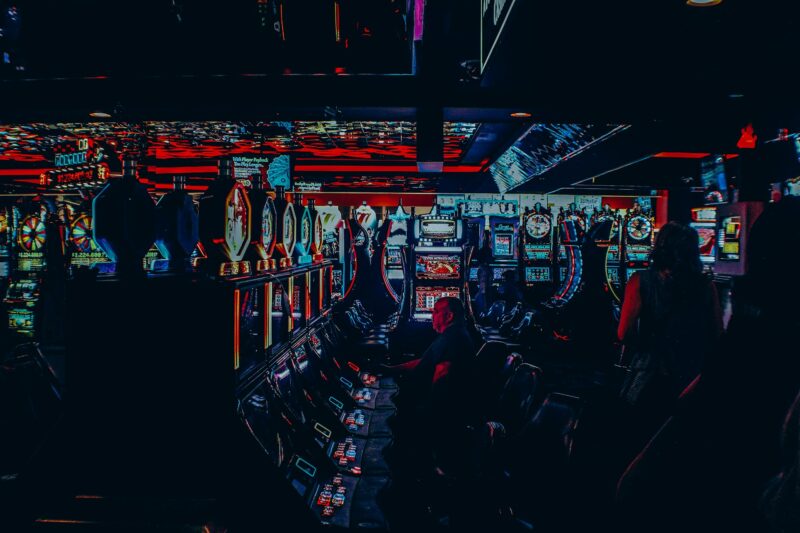Exploring Alarm Settings of iPhone
The iPhone alarm clock has come a long way since its inception in 2007. Originally, the alarm clock function was little more than a basic timekeeper and sound machine.
But as with all things iPhone, over the years the alarm clock has been gradually enhanced and updated with new features.
In this article, we will explore some of the more recent additions to the iPhone alarm clock function, as well as some of the older ones that are still available.
Snooze Feature
The snooze feature is one of the most useful features of any alarm clock, and should be standard on all alarms.
The snooze function gives the user a few extra minutes to catch some more Zs before their next alarm goes off. There are two ways to activate this feature:
- Press the “x” button
- Touch the Snooze button directly. If you have a passcode set on your phone, then you don’t have to worry about other people accidentally activating this feature and sleeping in for hours.
Turn off All Remaining Alarms
If you have multiple alarms set up on your iPhone, say one for weekdays and one for weekends, you may have a problem with accidentally turning off all your alarms when you just wanted to change the time of one.
Luckily, there is a quick fix for this situation.
- Navigate to “Settings”
- Scroll down and select “Alarm”
- Toggle the switch next to “Repeat” so that it reads “Off”
- This will turn off any alarms you have set for this particular day. However, make sure to check your different alarm settings in case there are other dates where the Repeat function is required.
Snooze by Double Pressing Home Button
If you are using an iPhone 6 or 6 Plus, then you can snooze your alarm by quickly pressing the home button twice.
This is great for snoozing without having to even wake up and look at your phone.
Customizable Bedtime Screen
If you are one of those people who likes to set realistic alarms, then the customizable bedtime screen on the iPhone alarm clock is the feature for you.
- Navigate to “Settings”
- Scroll down and select “General”
- Then select “Bedtime”
Waking up with Siri
One of the newer features of the iPhone alarm clock is the ability to use Siri as your own personal alarm clock.
This is a great way to wake up. Just ask Siri to wake you up in the morning, and your phone will pick the perfect time to go off.
Wake Up to Music
Another great way to wake up is by waking up with music. The iPhone alarm clock allows users to set their favorite song or playlist as an alarm sound.
This has replaced the annoying beeping sounds of older iPhones.
Digital Clock Mode
For those who prefer a more traditional alarm clock look, the iPhone alarm clock also features a digital clock display.
This is activated much in the same way as the bedtime screen by going to “Settings” and selecting “General.” Then select “Use 24-Hour Format” or “Use 12-Hour Format” depending on which you prefer.
How long does iPhone alarm go off
The iPhone alarm clock goes off for a set amount of time, which you can customize in the “Alarm” section of your phone’s settings.
The length of the alarm clock can be anywhere from one minute to 24 hours.
Conclusion
The alarm settings on the iPhone are very useful especially when you need to set different alarms for different occasions.
It is important to know how each feature works and what they do. It is also beneficial to know how to turn off all your alarms at once.
It is important to have an alarm on your iPhone if you are one of those people who like to sleep in.