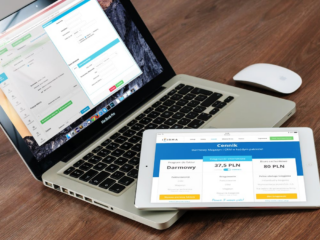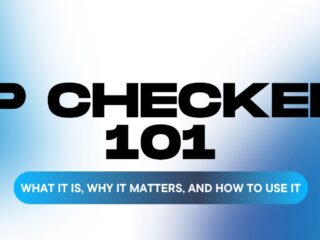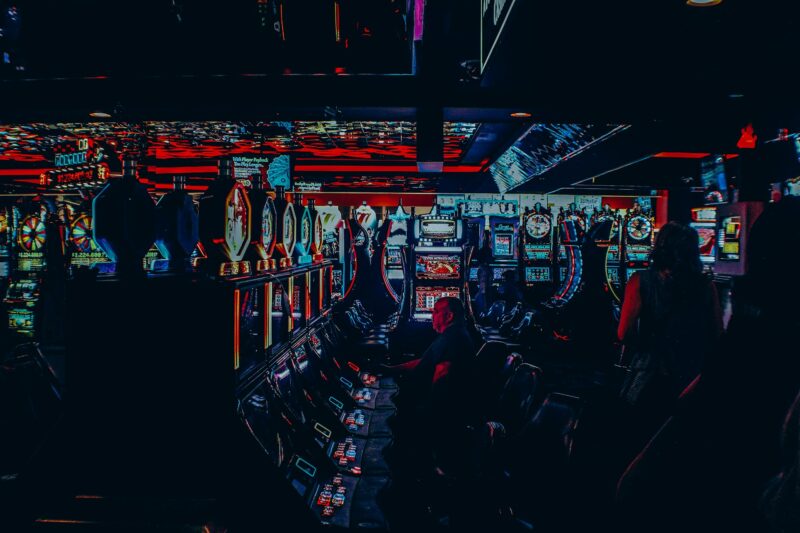Learn how to troubleshoot your headset
If you’re like most people, you use your headphones every day to listen to music, watch videos, and take calls. But what do you do when your headphones suddenly stop working? Don’t worry – we’re here to help! In this post, we’ll discuss a few reasons why your headphones might not be working, and we’ll provide some tips on how to troubleshoot them. Stay tuned!
The basics of how a headset works
Headsets can be a great way to improve your audio experience while using your computer, and they come in a variety of different shapes and sizes. In general, there are two types of headsets: wired and wireless. Wired headsets are connected to your computer via a cord, while wireless headsets use Bluetooth or another wireless technology to communicate with your device.
When it comes to troubleshooting a headset, the first thing you’ll want to do is figure out what’s wrong. There are a number of reasons why your headphones might not be working, from a broken cord to problems with the device itself.
Common problems with headsets and how to fix them
If your headphones are not working, there are a number of possible causes. In this section, we’ll discuss some of the most common problems and provide tips on how to fix them.
Problem: The headphones aren’t connecting to the device
Solution: Make sure that the headphones are properly plugged into the audio port on your computer or device. If you’re using a wireless headset, make sure that it is turned on and that the Bluetooth connection is enabled.
Problem: The sound is distorted or fuzzy
Solution: This could be caused by a number of things, including a broken cord, low battery power, or interference from other devices. Try plugging the headphones into a different port on your computer or device, and make sure that you don’t have anything running on your device that uses the same wireless connection as your headset. Depending on the specific problem, you might also need to replace a broken cord or purchase new batteries.
Problem: The sound is too low
Solution: If you find that the headphones are only playing sounds at a low volume, there may be a number of reasons for this. The main cause is likely a faulty cord, but other potential problems include noise cancellation features and low power. If you’re using a wireless headset, check to make sure that the battery has enough power and that the mute settings haven’t been enabled.
How to troubleshoot more advanced issues with headsets
If you’re having trouble with your headset and the tips in the previous section didn’t help, there are a few more things you can try. In this section, we’ll discuss some of the more advanced problems that can occur with headsets and provide instructions on how to fix them.
Problem: The sound is coming out of only one ear
Solution: This could be caused by a number of things, including a broken cord or a problem with the audio port on your computer or device. Try plugging the headphones into a different port, and if that doesn’t work, you might need to get a new headset.
How to reset sony headphones
If you’re having trouble with your Sony headphones, there’s a good chance that you can fix the problem by resetting them. To do this, you’ll need to unplug the headphones from your computer or device and then hold down the power button for about five seconds. After doing this, release the button and plug the headphones back in.
Troubleshooting a headset can be a daunting task, but it’s worth it to get your headphones working again. If you’re having problems with your headphones, start by trying the tips in this article. If they don’t work, there are a number of other things you can try, depending on the specific problem. If all else fails, you might need to replace them.