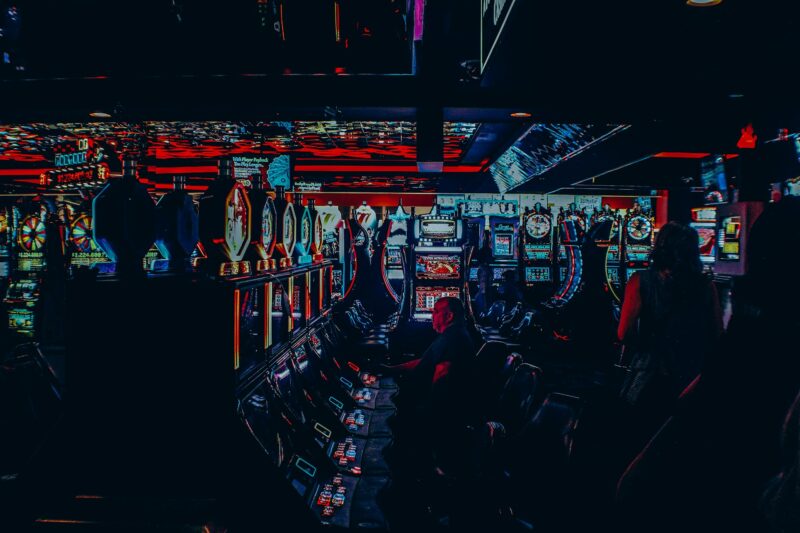3 Easy Steps to Stop Castings From Other Devices
This document will show you how to stop your casting from being interrupted by a casting from another device.
It is a common issue that a cast from a tablet, phone or computer may interrupt your chromecast streaming. It can be very annoying because it will result in part of the video not playing and instead turning black for the duration.
Some people have tried to resolve this issue by rebooting their chromecast, or restarting the app. This however is a common misconception and can be easily fixed with a few simple steps.
How to Block Devices From Chromecast
I have a Samsung Smart TV with built in WIFI receiver. I’ve been using chromecast on it with no problem, but my son started casting from his laptop and now the chromecast doesn’t work even though I can still see the cast icon when I open up a video on my laptop. How do I stop him from casting?
There are 3 ways for you to find out how to stop devices from casting on your TV when you are trying to watch content in your Chromecast. Let’s take a look at three ways.
Part 1: Disable the Second Screen from your Mobile Device to Prevent from Casting Content from Other Devices
In order to stop others from casting, you have to disable the second screen from your mobile device before doing so. In this way, other devices cannot cast content by connecting with your Chromecast. So let’s get started and see the steps.
1. Connect your Chromecast to power and then plug in its USB into your TV or A/V receiver via an adapter if you have one attached.
2. Now, open up the Google Home app on your Android device or iPhone / iPad.
3. Once it is launched, tap on Cast Screen / Audio button to launch the second screen menu.
4. Next, tap on your Chromecast device which you have just connected to your TV via USB and HDMI cable. It should be listed under the DEVICES heading in your app.
5. Now, switch off the toggle to disable Cast Screen option from here.
6. That’s it! Now no one can use your Chromecast to cast content from other devices on your TV.
Part 2: Block Mobile Devices or Computers Using the Google Home App on Your Phone
If you find that blocking the second screen is quite cumbersome for you, then there is another way out which you can use to stop devices from casting. The app has an option which will let you block other users who are trying to cast content on your TV or A/V receiver. Here’s how you can do so.
1. Open the Google Home app on your Android device or iPhone / iPad and then tap on Devices menu button at the top of the app. It is a three dot button on the top right corner of your mobile device’s screen.
2. From here, tap on the Chromecast device which you have just connected to your TV via USB and HDMI cable. And then tap on More option from its menu list.
3. Next, scroll down on the next page and toggle on to prevent devices from casting option.
4. Now, when you or anyone tries to cast content on your TV via Chromecast, this message will pop up to the sender’s device which says that the main device is preventing other users from casting content on it.
Part 3: Disable Google Cast Extension in Chrome Browser to Prevent Casting Content Using Your Chromecast
You can also disable the Google Cast extension in Chrome browser which you are using on your computer to prevent it from sending content to your TV. Here’s how you can get it done.
1. Open up Google Chrome and click on three dots icon button at the top right corner of its Window.
2. Now, select Settings from the drop down list.
3. From the Appearance section, disable Show Home button option by moving its toggle to left.
4. That’s it! Now no one can cast content on your Chromecast via Chrome browser which you are using on your computer.
Conclusion
So that’s how to stop devices from casting on your TV without any hassle.
I hope you have successfully got a way out to check if anyone is using your Chromecast which is connected to big screen TV. So next time when you want to use it , just follow the steps and enjoy uninterrupted streaming!